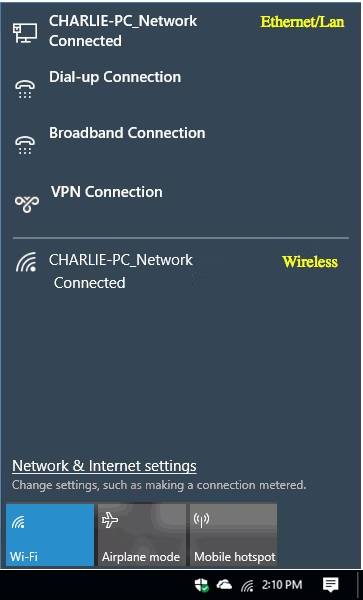Modem set up
What is PPPoE and what does it do?
Having speed troubles with your Ultra-Fast Broadband (UFB)?
Unable to connect to the Internet through your Skinny Unlimited modem?
Follow the steps below to help eliminate a modem causing trouble with your UFB connection.
Before you begin:
- Please ensure that you have a computer with an Ethernet port (either part of the computer, or on a dongle). If you do not have one, you will not be able to complete this test.
- Connect your computer to the active port on the ONT (Optical Network Terminal) with an Ethernet cable.
- Ensure that the corresponding light on the ONT turns on orange or green
- Note: If you're having speed issues on UFB and you're using a USB Ethernet adapter, this could be the source of your trouble. It is best to complete this test with a computer that has a built-in Ethernet port.
Mac OS X:
1. Click the Apple menu on the top left of the screen, then select System Preferences.
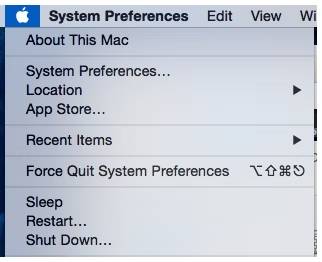
2. Network preferences will open. Select the Network option (grey circle).
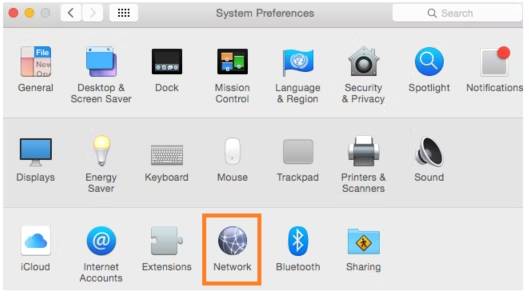
3. Click the + icon on the bottom left of the Network window.

4. Set "Interface" to PPPoE. Set "Ethernet" to the Ethernet adapter on the computer (don't use the WiFi connection - it won't work). The Service name on this screen can be set to anything you like. Click Create.
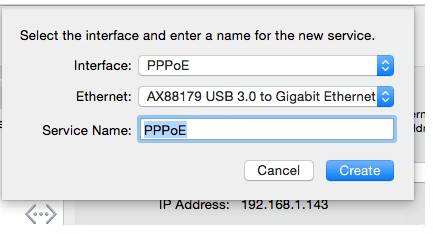
5. Leave the PPPoE service name blank. Set the Account Name and Password fields to "skinny"
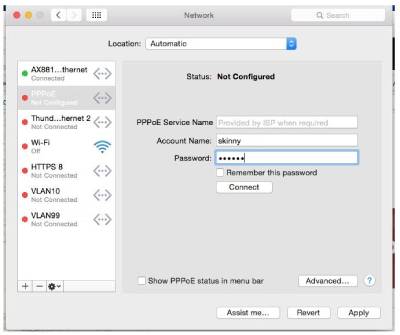
6.Click Apply, and then Connect. The computer should connect, and the PPPoE interface will show an IP address beginning with 100.X.X.X once connected, and you should be able to browse. From here, you can either test whether you're able to get online, or whether you are getting expected speeds.
Windows 10 / 11:
1. Click the WiFi icon on the bottom right of the screen.
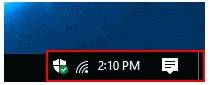
2. Click Network & Internet settings.
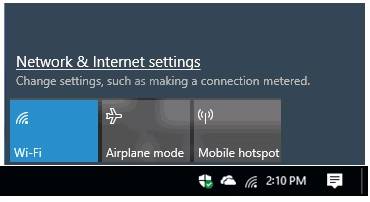
3. Click Dial-up from the left side of the screen.
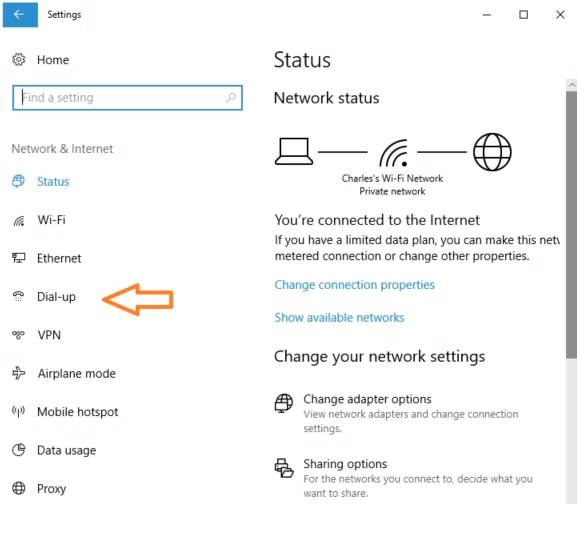
4. Click "Set up a new connection" from the right side of the window.
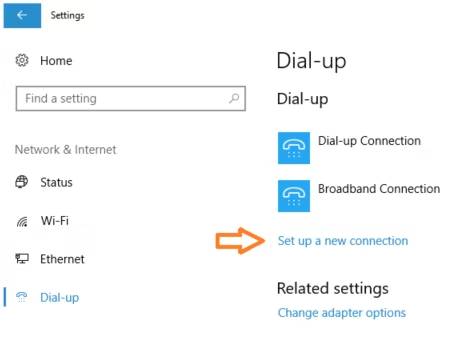
5. Click "Connect to the Internet", then click Next.
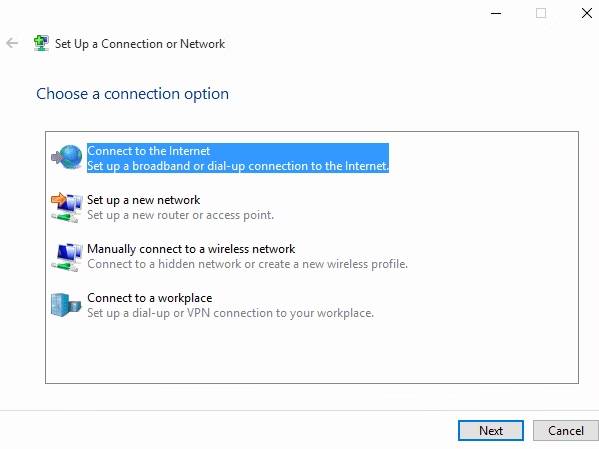
6. If a page appears saying that you are already connected to the internet, select "Set up a new connection anyway". If this screen does not appear, move ahead to step 7.
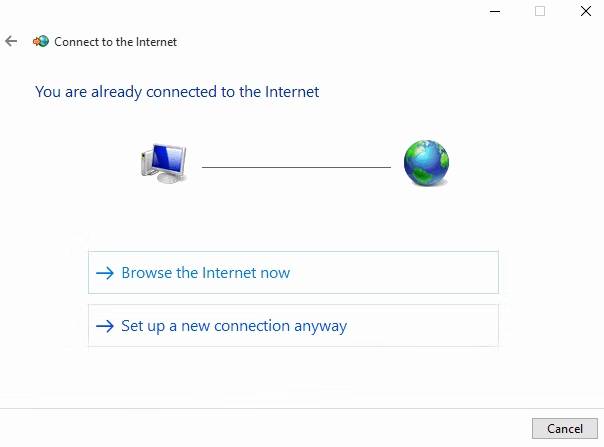
7. Select Broadband (PPPoE).
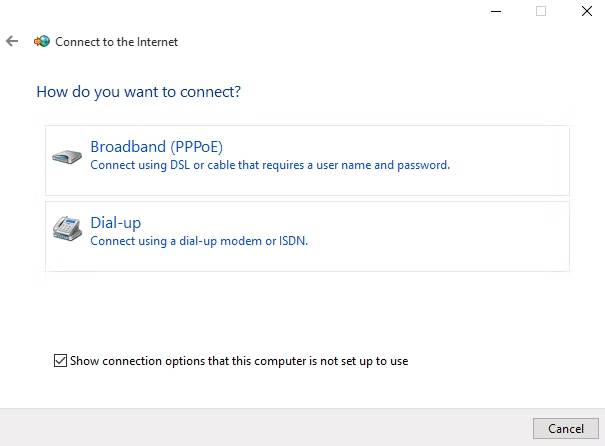
8. Enter the username as "skinny" and the password as "skinny", then click "Connect".
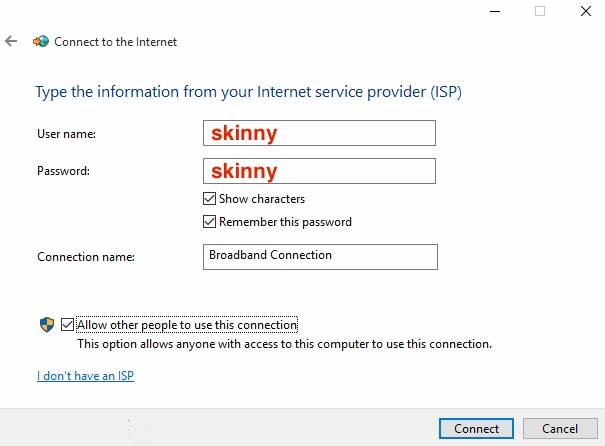
The computer should connect over PPPoE. A small window will appear showing the computer is "registering on the network". Wait for this window to disappear. It can sometimes take around a minute. After the window has disappeared, you can either test whether you're able to get online, or whether you are getting expected speeds.
If you need to access the PPPoE connection again, you can find it in the WiFI menu on your computer. See example below where "Broadband Connection" is an option.